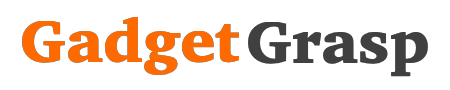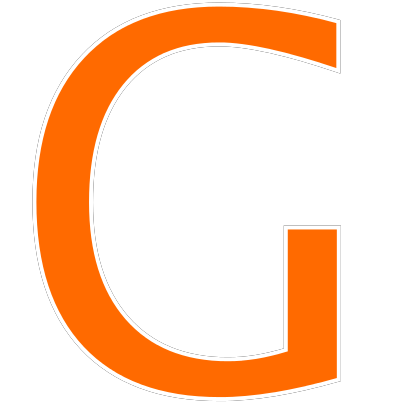In today’s era of the internet world, Wi-Fi hotspot has become a very essential feature. But do you know that sharing internet data via Wi-Fi hotspot can lead to a massive battery drain. Yes, that very true. If you would have noticed, when you share your mobile internet via Wi-Fi hotspot your phone’s battery gets drained at upto 10x speed. Due to this, you may have to change your smartphone battery very soon.
So, the first thing that comes in our mind is
Is there any solution for this problem? What are the best Mobile Wi-Fi Hotspot Alternatives? and the answer is yes, there is…
Wi-Fi Hotspot Alternatives
Bluetooth Tethering – Share Mobiles Internet Via Bluetooth
Sharing your mobile’s internet via Bluetooth hotspot tethering is one of the best alternatives of Wi-Fi hotspot. Bluetooth tethering not only saves your battery drain but also keeps your battery healthy as compared to wi-fi tethering. Another advantage of Bluetooth over Wi-Fi trending is that the data usage is quite less as compared to Wi-Fi.
Pros Of Bluetooth Hotspot Tethering over Wi-Fi Hotspot
- Less battery drain
- Extends mobiles battery life
- Saves internet data
Cons Of Bluetooth Hotspot Tethering
- Slow internet speed over Bluetooth tethering
- Average data transfer speed is between 100kbps to 1 Mbps
- Only one device can be connected at a time.
- The connectivity range between device and mobile is maximum upto 10 meters
- Other Bluetooth gadgets like BT speakers, headsets etc cannot be connected with the mobile at the time of Bluetooth hotspot sharing.
- Only devices such as laptops, computers can be connected.
- Data cannot be shared with other mobile devices as mobiles do not come with data connectivity over Bluetooth.
Steps To Share Mobile Internet Over Bluetooth
- The open setting in your android smartphone.
- Go to network & Internet.
- Select Hotspot & Tethering.
- Turn on Bluetooth Tethering.
- Now on your laptop or PC, open the control panel or Select the action center icon on the taskbar
- Click on Bluetooth.
- Hit the Connect button.
- Select your device to get connected over Bluetooth hotspot.
USB Tethering – Share Phones Internet Connection Via USB
USB tethering is also a good alternative for Wi-Fi hotspot. In the USB tethering, the phones internet connection is shared to another device through the USB cable.
USB Tethering Pros & Cons
[table “33” not found /]Steps To Connect Laptop or Desktop Via USB Tethering
- Go to settings on your phone.
- Select network and internet option.
- Tap on the Hotspot & Tethering button.
- Turn on USB Tethering.
- Now click on the OK button in the pop-up warning screen.
- That’s it, your phones internet is now being shared over USB to your laptop/pc.
Also Read:
How To Setup Wi-Fi Calling Feature On Mi A1 Phone