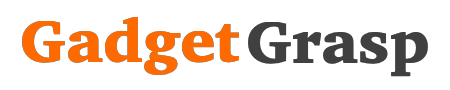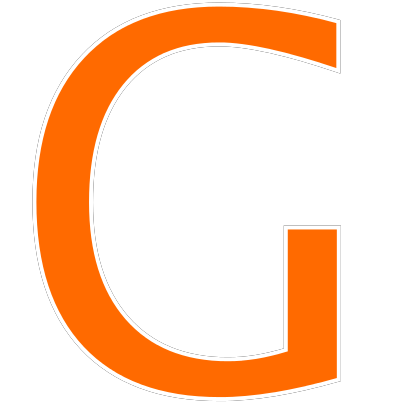Google Duo is finally rolling out for the desktop, and laptop browsers. This was one of the most awaited features that we were waiting for from the house of Google. This feature is currently rolling out on the server side, and it is not available to all the users.
To check whether you are eligible to enjoy Google Duo on your computer or not, just open a web browser like chrome, safari, Mozilla or opera. Login to your google account and open duo.google.com on your web browser. If you are one of the eligible users then you will see a google duo landing page interface.
How To Setup Google Duo On Desktop Browser Like Chrome, Safari, Mozilla, Opera
- Open any web browser of your choice on your laptop or desktop.
- Visit the official google duo URL duo.google.com
- If you do not have a google account, Click on “I’m new to do” or else tap on “I already use duo”.

- Click on I Added My Account button.

- Enter your mobile number and hit on get verification code.

- In the next page enter the OTP received on your mobile number.
- Now in the next pop-up screen click on Got It button.

- Your google duo account is ready to make video and voice calls.
- Enter any number or else select a contact from the list.

- Click on allow in the notification bar to give microphone and camera permission.
- Now tap on Voice call or Video call button to place a call through google duo.

Google Duo Settings On Web Browser
You can sue the setting button located on the upper right side to enhance the setup of Google duo account. Let’s have a look at the setting options and what the use of each available options.
Account – In the accounts tab, you can view your profile details such as your name, email ID, and mobile number. The account section also allows the users to “remove google account” as well as “delete the google duo account”.
Knock Knock – The knock know is a very interesting feature available in Google Duo. With this feature enabled, you can see your friends video before you pick up the video call. This feature also enables the other people to see your video at the time of phone ringing.
Source – This setting enables you to see the source of the microphone, camera, and speaker that is used by Google Duo at the time of making voice and video calls. You can change the default input and output source by clicking on the drop down available on the right side of the element icon.
Blocked Users – The blocked users is a great feature available in the Google duo app as well as on the web version. By using this option you can add any number or email id to the block list. Once the number or email id is added to the block list, he/she (the blocked user) will not be able to make calls on your duo account.
Call Logs: On google duo, you can now download the call logs of your incoming and outgoing voice as well as video calls. The user shall hit the Download button available on the right side of the call log option to download the call history on the computer.