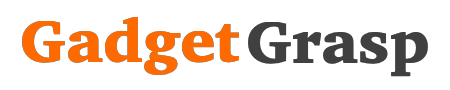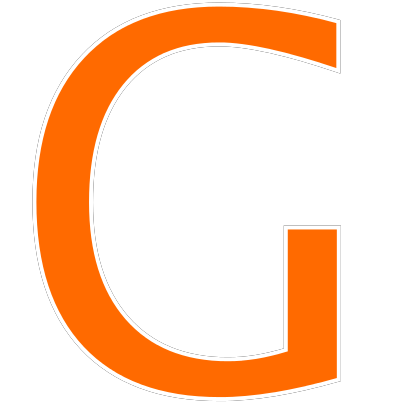Change Color of Apps In iOS 14: The latest iOS 14 update is the talk of the town from a couple of days. The more you use the latest Apple’s iOS 14, the more you become its fan. Yes that true, as the latest update is loaded with a lot of mind-blowing features like Widgets on the Home Screen, Picture in Picture, Redesigned widgets, Compact UI, and a lot more. If you have yet not updated to iOS 14 then you are missing a lot of fun. Check this article to update to the latest iOS 14 right away.
In iOS 14, now you can change the appearance of your iPhone’s home screen as per your choice. Not only this, but now apple also allows you to change the color of the Widget and Color of Apps as per your mood, and choice. In the first place, it took a lot of time for me to find “How To Change Color of Apps In iOS 14“. But after a lot of searches, I found a solution to it. So I thought to share it with all my friends here.
So without wasting any further time, let’s see How to Change the Color of Apps In iOS 14.
Steps to Change Color of Apps In iOS 14
- In order to change the Color of Apps In iOS 14 download and install Color Widget on the App Store.
- Now open the app, and select a widget that you want to edit.
- Click on the edit widget button.
- The widget menu will pop-up on your iPhone screen. Here you can customize the background, font, and theme as per your choice.
- Once the customization is complete, hit the set widget button.
- Now select a picture from your phone to set as a background image.
- Place the widget on your home screen.
- Now come to the home screen and tap and hold at any empty space available until a plus (+) sign popup.
- Now tap on the + sign.
- Select the color of the widget as per your choice.
- This is how you can change color of apps in iOS 14.
Related Post: How To Change App Icons on iOS 14 in iPhone