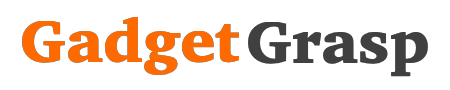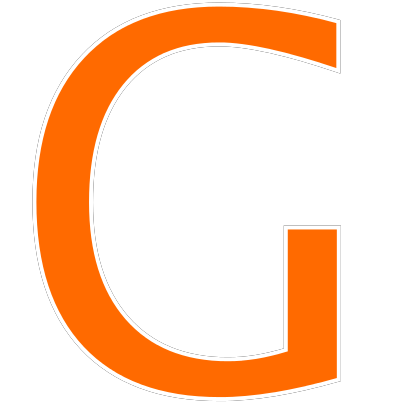How to Download iOS 14, Update iOS 14: Today I am going to tell you how you can download and update the latest iOS release iOS 14. So in this post, I am going to tell you some important tips that you need to know before updating your iPhone, iPad, or iPod touch to this latest iOS version.
So the first thing you guys need to do is make sure your device is compatible with iOS 14. Knowing this is very simple. If your device can run or if it’s running on iOS 13 then it can run iOS 14 as well.
The very next thing you should make sure is to backup all your device data before upgrading your Apple device to iOS 14. I would recommend you to use iCloud for this. Also, you can use iTunes to backup your data on your PC or laptop.
Steps to backup your iPhone using iCloud
- Go to Settings on your Apple device.
- Tap on your name located on the top.
- Click on iCloud.
- Tap on the toggle button next to the app name that you want to backup on iCloud.
- Now scroll down and tap on iCloud backup.
- Click on the “backup now” button to backup your data.
- Wait for the backup to finish.
Once you have finished the device backup process, make sure that you have enough to download and install the iOS 14. The latest iOS version will take 5 GB to 8 GB of your device storage.
To check the storage of your device go to settings. Click on general and tap on iPhone storage to check the available free space. If in case you have free storage below 5 to 8 GBGB then you should consider deleting a few files or moving it to another device or laptop to free up space until you get enough (5 GB approx) of free space.
Now you have made sure that your device is compatible with the latest iOS update, backed up your data and you have enough storage space to install the update. So now let us download the latest iOS 14 update and install it.
Steps to Download & Update iOS 14
- Firstly connect your device to the power source.
- Click on the settings button.
- Tap on General.
- Click on the software update.
- Now you should see the iOS 14 page on the screen.
- Click on download and install.
- Enter your device password.
- Now you have to agree with terms and conditions.
- The iOS 14 download has been started. It shall take approx 15 to 30 minutes depending on your internet speed.
- Once the download is complete, you will have a “Install now” button. So click on it to start the iOS 14 installation.
- The installation has now started and your device will reboot to update the changes.
- It will take 10 to 15 minutes to complete the installation.
- It’s done, you have successfully downloaded and Updated the latest iOS 14 update on your apple device.