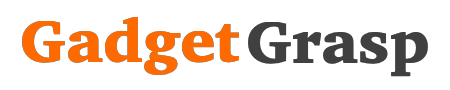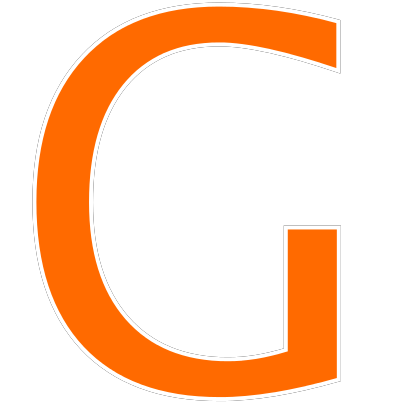Are you looking to change app icons ios 14, if yes then you are at the right place. Here in this post, we are going to tell you about “How To Change App Icons on iOS 14 in iPhone“. Recently Apple has released a most awaited and a major OS update called iOS 14. After the update, many iPhone users from across the world are facing difficulty to change the App Icon.
So today we are going to tell you step by step working process to change iPhone app icons.
Steps to Change App Icons on iOS 14
- Firstly download, install, and open the ‘Shortcuts’ app on your Apple iPhone.
- Now go to ‘All Shortcuts’.
- Click on the ‘+” button located on the upper right corner.
- Tap on ‘Add Action’ button.
- Now tap on the search bar on the top and type ‘open app’ and hit search.
- Choose an app for which you want to change the icon.
- Now in the ‘shortcut name’ type a name for the shortcut.
- Click on ‘add to home screen’.
- Now name the icon.
- Next, you need to change the image. So select an option like take photo, choose photo or choose file.
- Now tap on the image that you want to make as the app icon.
- Zoom to crop the image.
- Click on the choose button located on the lower right corner.
- Finally hit the ‘Done’ button to save the Change App Icon.
- It’s done, go back to the home screen, and you will get the app with the changed icon on your iPhone.
Tags: how to change app icons iphone, ios 14 app icon change, iphone app icons, change app icon.