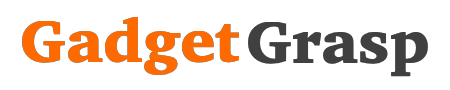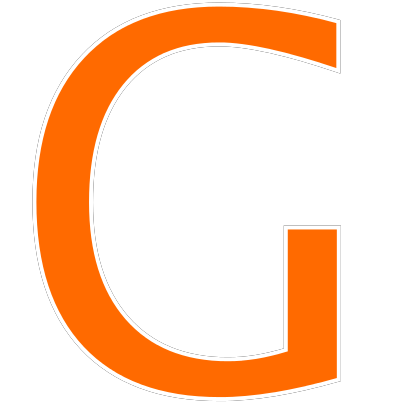Do you have multiple files, that you want to share with your friend? Creating a zip file is going to be the best option for you. Zip is a process to compress your files and make it a single file. It is easy as well as quick to transfer the zipped. If you have used windows then the process on MacBook is slightly different. Thanks to this article, Here’s how to zip a file on a Mac and unzip them.
What is Zip file?
A zip file is a collection of multiple files that have been compressed into a single file. It’s like having a bunch of pens put in a single packet and zipped ao it can be easily stored, transported, and transferred. Along with the ability to easily transfer the file, the zipping can also decrease the file size and make it password protected (if required).
Steps to Make a Zip File on Mac
Mac computers and laptops have their own built-in compression features. By using this feature you can easily zip files or folders. Here’s how to do it:-
- Create a new folder on your Mac and paste all the files that you want to zip into the folder.

- Skip the above step if you have an existing folder that needs to be zipped.
- Now press the command + tap (click) on the folder or simply right-click on the folder.
- Now click on the Compress (folder name).

- It’s done, you will find a new file compressed file with the same name as your folder but with .zip at the end and zipped folder icon in the same folder.

Steps to Unzip a Zip file on Mac
Un-zipping or opening a Zip file in Mac is as simple as creating a zip file in Mac. Just double-tap on the Zip file to open/unzip it. That can’t be more simple, right!!!.