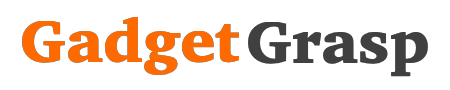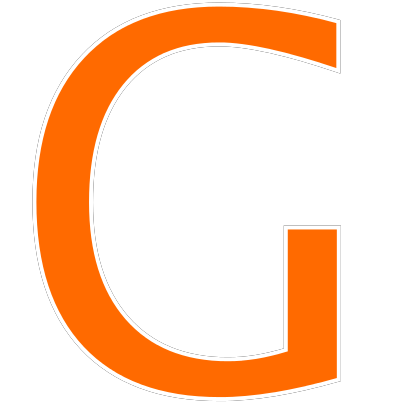Fix Realms 429 Minecraft: For the past few days, many Minecraft players from across the globe have been struggling to play the game due to the ongoing error 429. If you are also one of them, getting the Realms 429 error while playing Minecraft, then here we are going to tell you everything about what is Realms 429 and how to fix Realms 429 error code on your device. So now let’s get started.
What is Realms 429 Error?
The Realms 429 error is due to too many requests being made within a given timeframe. The connected server is therefore not willing or able to process all of the requests being made at once.
Method 1: How To Fix Realms 429 Minecraft
Step 1: Open Minecraft.
Step 2: In the Minecraft launcher, go to installations.
Step 3: Now go to the right on the latest release tab.
Step 4: You will find a “play” button and 3 dots
Step 5: Click on the 3 dots.
Step 6: Now click on the duplicate
Step 7: Finally, run the game on the duplicated version, which should say Latest release “2”.
It’s done, this should fix the Minecraft Realms 429 error.
Method 2: Fix Realms 429 Minecraft
If the above method does not work for you, then you can try to uninstall Minecraft and install it back again on your device.
Once Minecraft is successfully installed, shut down your computer and turn it on. Hopefully, this should fix the Realms 429 error.
Method 3: Fix Minecraft Realms 429 Error Code
- Press the Alt + Ctrl + Delete button on your keyboard.
- Click on the Task Manager
- Right click on each Java-related tasks running.
- Click on the end process button.
That’s it, the error code “Realms 429” should disappear and Minecraft should now work perfectly.
Here Are A Few More Fixes That Can Help You Resolve Minecraft Realms 429 Error
- As Realms only works with non-beta versions of Minecraft, so make sure you’re not using a beta version of Minecraft. If you are using the beta version then, leave it and restart the game
- Ensure that you have a stable connection to your router.
- Configure your router to use moderate or open NAT.
- If you have a firewall, antivirus, or using a VPN, make sure that the settings are not blocking or slowing yor internet connection.
- Try closing the Realm and re-opening it again on your PC.
- Try reverting to a previous save of your world through your Realm’s backup menu
- Switch the world slot and load a new world.