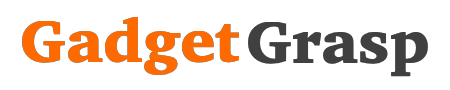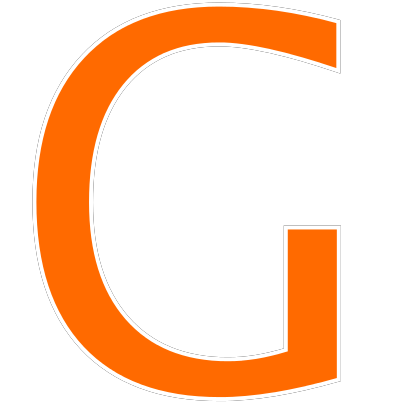How To Close Apps on iPhone 12, Close Background Apps on iPhone 12: Apple has launched the latest iPhone models iPhone 12, 12 Mini, 12 Pro, 12 Pro Max. These smartphones are the most powerful smartphones from the house of Apple. When it comes to close the Apps that are running in the Background on the iPhones, the long-time iPhone users will not face any difficulty as the process is the same a before. But for the users who have switched from Android to iPhone recently, then it may get difficult for them.
Closing an App on the latest iPhone 12, 12 Mini, 12 Pro, 12 Pro Max is not so difficult. Here in this article, we are going to tell you step by step process to Close Apps on iPhone 12, 12 Mini, 12 Pro, 12 Pro Max. So now let’s begin.
Steps to Close Apps on iPhone 12, 12 Mini, 12 Pro, 12 Pro Max
- Firstly open App Switcher on your iPhone 12.
- Swipe up from the bottom of your phone screen and pause for a second or 2 seconds before releasing your finger from the screen.
- Release your figure once app cards appear on the screen.
- Now swipe the apps until you find the app that you want to close.
- Swipe the app card upside to force close the app.
- Once finished, tap your figure on the bottom of the screen and swipe up.
- It’s done, you have successfully closed the app on your iPhone 12, 12 Mini, 12 Pro, 12 Pro Max and you are back again on the home screen.
Tags: how to close apps on iPhone 12, iPhone 12 how to close apps, Force close background apps on iPhone 12, close running apps on iPhone 12.