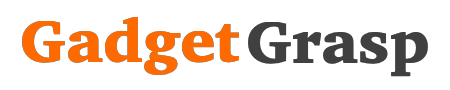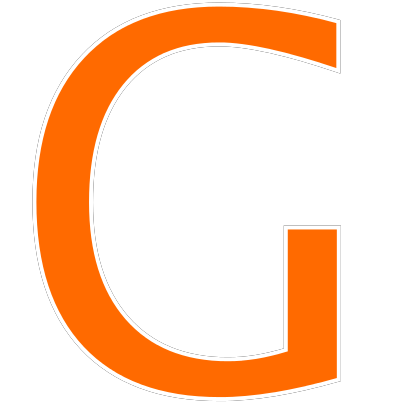How To Save WhatsApp DP? How To Save WhatsApp Profile Picture?
After the recent update, WhatsApp has removed the save button from the profile photo section. Due to this, now the WhatsApp users are not able to save or download the profile photos of other users in the friend list. There are many users who are searching for how to save WhatsApp DP? so here we are with the methods to save any WhatsApp profile photo.
Why I Am Getting WhatsApp Error – Failed to save WhatsApp profile picture
WhatsApp has finally disabled/removed the feature that allowed the users to download, copy, save and share the profile pictures of others. The users who have updated the WhatsApp app on the play store or app store are not able to see the save icon that used to be located on the upper right side corner. Whereas if the user has not yet updated the WhatsApp then the save button is still their in place but when it is clicked, the user gets a message saying “Failed to save WhatsApp profile picture“. So in both cases, whether the user has updated the app or not, he/she will not be able to download the DP / profile picture of another user.
How To Save WhatsApp DP / Profile Picture
You must be wondering that the WhatsApp profile picture save feature is disabled, then how can we cave the DP. Don’t worry my friends, today I will share a very simple method by which you can still save the Whatsapp profile picture. Just follow the process mentioned below to save any WhatsApp DP.
- Firstly open WhatsApp application on your mobile phone.
- Open the chat with the user or person whose profile photo you want to save.
- Now in the chat page click on the name of the person located on the top.
- Now tap on the Profile Picture / DP of the person.
- Once the profile picture is clear, you are ready to save the DP.
- Now press and hold Volume Down + Power Button for 3 to 5 seconds.
- It’s done, you have successfully saved WhatsApp DP in the gallery on your device.
Note – The volume down + power button combination is used to take a screenshot on your phone. You can also use other ways of taking screen short like click on screenshot button available in the notification bar, long press power button, and select screenshot, ask google assistant to take a screenshot.